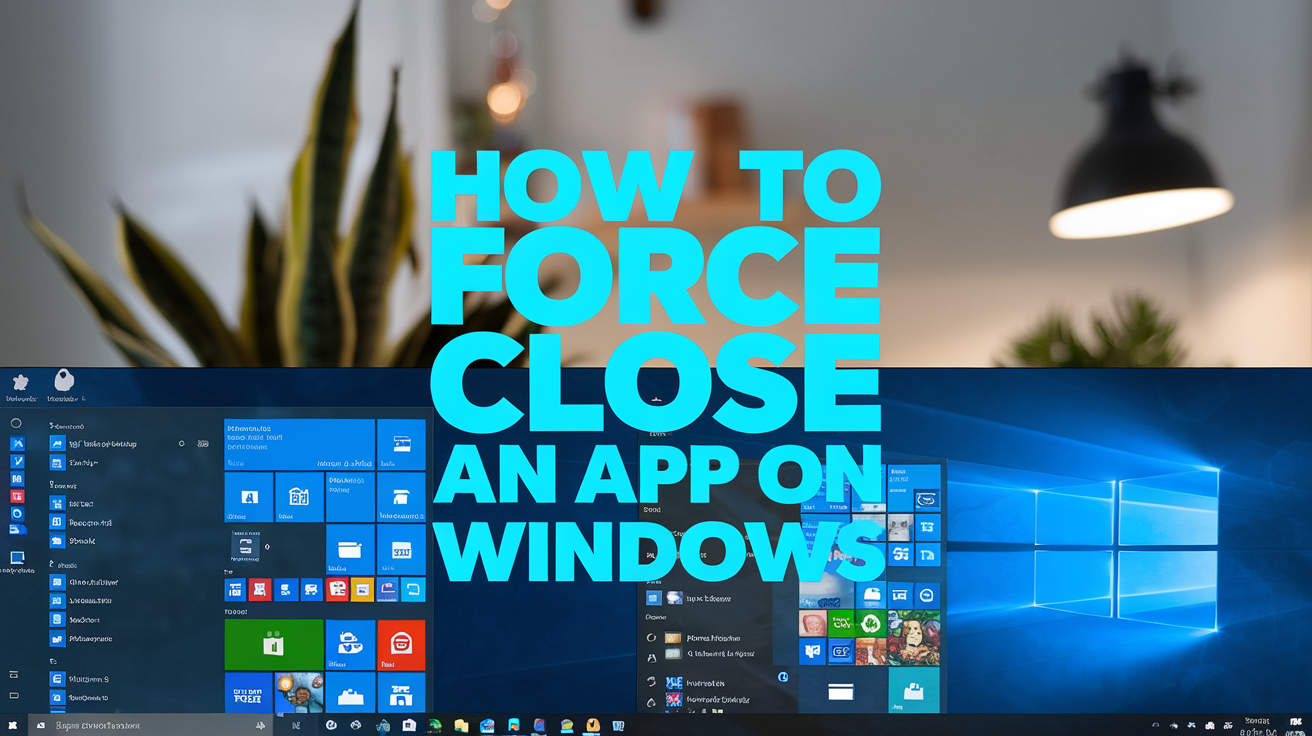How to force close an app on Windows can be really helpful when your computer starts acting slow or a program stops responding. Many people get frustrated when an app freezes, and they don’t know what to do. The easiest way is to use the Task Manager, which shows all running programs on your computer. You can open it by pressing Ctrl + Shift + Esc at the same time. Once the Task Manager is open, look for the app that isn’t working, click on it, and then select End Task. Another way to quickly close an app is by pressing Alt + F4, which tells Windows to shut the current window immediately. For users who are comfortable with typing commands, using the Command Prompt with taskkill can force an app to close safely. These methods are safe and do not harm your computer, making it easy for anyone to fix frozen programs quickly.
Sometimes apps on Windows may freeze completely, and pressing Alt + F4 might not work. In that case, knowing how to force close an app on Windows becomes very important. Using the Task Manager is usually the fastest solution because it lists all active programs and allows you to end any program with a simple click. If you want more control, the Command Prompt option is useful. By typing tasklist, you can see every running process, and then taskkill /im [appname] /f can close even the stubborn apps that won’t respond. Learning these steps not only saves time but also helps you avoid restarting your computer every time a program freezes. Whether you are a beginner or someone who uses Windows daily, knowing how to quickly and safely force close apps can prevent frustration, protect your work, and keep your PC running smoothly.
Why You Might Need to Force Close an App on Windows
Sometimes apps on Windows stop working or freeze completely, and this can make your computer slow or stop responding. You might be working on something important, and suddenly the program doesn’t move or reacts very slowly. This is when you need to know how to force close an app on Windows. By closing the frozen app, you can save your computer from lagging and prevent other programs from crashing. It also helps you continue your work without restarting the whole computer. Knowing this skill is helpful for everyone, whether you are a beginner or use Windows every day. It can save time, reduce frustration, and keep your computer running smoothly, making it an important tool to handle any unresponsive application safely and quickly.
Quick Method: Using Alt + F4 to Close a Program
One of the fastest ways to close a program on Windows is by using the Alt + F4 keyboard shortcut. When you press these keys together, Windows will try to close the app you are currently using. This method works well for programs that are slow but still partially working. If the app is completely frozen, it might not always work, but it is still a quick and simple first step. You don’t need to open any menus or type anything, which makes it very easy for anyone. Using this method often prevents the need for restarting your computer and helps you get back to work fast. It is one of the simplest ways to handle minor app freezes.
Task Manager: The Easiest Way to Force Close an App
The Task Manager is a powerful tool that shows all the programs running on your Windows computer. To open it, press Ctrl + Shift + Esc together. Once it opens, look for the app that is not responding. Click on the app and then select End Task. This will force the app to close immediately. Task Manager is very helpful because it shows everything running on your computer and allows you to close any program safely. Even beginners can use it easily. It is the most reliable method when apps freeze completely and other shortcuts like Alt + F4 don’t work. Using Task Manager regularly can help you control your computer better and prevent slowdowns caused by frozen apps.
Using Command Prompt to Force Quit Apps on Windows
Advanced users can use the Command Prompt to force close apps on Windows. First, open the Command Prompt and type tasklist to see all running programs. Then type taskkill /im [appname] /f to force the app to close. This method is very effective for stubborn programs that do not respond to Alt + F4 or Task Manager. It gives you full control over your computer and lets you stop any program safely. However, beginners should be careful and type commands exactly as shown. Using Command Prompt can solve tough problems with frozen apps and is a useful skill for anyone who wants more control over their Windows PC.
Tips to Avoid Apps Freezing in the Future
To prevent apps from freezing, make sure your computer is updated regularly. Keep Windows and all apps up to date because updates often fix bugs and improve performance. Avoid opening too many programs at the same time, as this can slow your computer down. Running regular antivirus scans can also help because malware can cause apps to stop working. Restart your computer sometimes to clear memory and give it a fresh start. Following these small tips can reduce freezing, make your computer faster, and help apps run smoothly without needing to force close them often.
What Happens When You Force Close an App on Windows
When you force close an app on Windows, the program stops immediately. Any unsaved work in that app may be lost, so it is important to save often. Force closing does not damage your computer, but it should only be used when the app is not responding. This action frees up memory and helps other programs run better. Sometimes Windows may ask you to confirm before closing the app, which prevents accidental closing. Using force close carefully can fix frozen apps, improve computer speed, and reduce frustration, making it a useful tool for everyone.
Common Mistakes to Avoid While Closing Programs
One common mistake is force closing too quickly without trying simple shortcuts like Alt + F4 first. Another mistake is not checking if the app has unsaved work, which can cause data loss. Avoid closing important system programs that keep Windows running. Typing wrong commands in Command Prompt can also cause problems. Always double-check before ending a task, and use Task Manager safely. By avoiding these mistakes, you can close apps safely and keep your computer running smoothly without losing work or causing errors.
Conclusion
Knowing how to force close an app on Windows is very helpful for anyone using a computer. Frozen programs can make your computer slow and stop your work. Using simple tools like Alt + F4, Task Manager, or Command Prompt can quickly fix these problems.
It is important to follow safe steps and avoid mistakes like closing apps with unsaved work. Learning these skills saves time, reduces frustration, and keeps your computer running fast. By practicing these methods, anyone can handle frozen apps easily.
FAQs
Q: How do I force close a frozen app on Windows?
A: You can use Task Manager by pressing Ctrl + Shift + Esc, selecting the app, and clicking End Task.
Q: Does force closing an app delete my files?
A: It may cause unsaved work to be lost, but it does not delete your saved files.
Q: Can I use Alt + F4 to close all apps?
A: Alt + F4 closes only the active window or app, not all apps at once.
Q: Is using Command Prompt safe to close apps?
A: Yes, if you type commands correctly, it safely closes unresponsive apps.
Q: How can I prevent apps from freezing in the future?
A: Keep Windows and apps updated, avoid too many programs running, and restart your PC regularly.